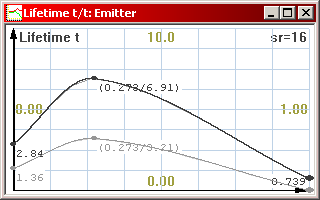The Basics
If this is the first time you’re using the particle editor, it’s advised to read this section first.
"OK, I’ve started the editor and set my display driver settings. Now what?"
Before you can do anything, you need to either open and modify an existing particle effect, or create a new one by pressing New. For now, try opening one of the example .PSE files and read on.
Editing an effect
Particle effects consist of two basic elements: Particles and Emitters. Particles are the things you see flying on the screen, and Emitters are the gizmos that spew them out.
However, before a particle and an emitter become a working effect, an Emission must be created, which determines which particles are spawned by which emitters. You can see how these are arranged in the example particle files provided with the editor.
Previewing the effect
When editing an effect, you can preview it by pressing F2, or by clicking the “Run Preview” button in the top toolbar. When in preview mode, you can do the following:
- Press F2 again to restart the effect
- Press F3 to pause / continue the effect (you can still rotate the view)
- Use the arrow keys to rotate the view around the effect. Use Page Up and Page Down to zoom in and out.
- Hold down Ctrl when rotating and zooming to speed up the movement
- Hold down Shift when rotating and zooming for slow, precise movement
In preview mode, there are some informative numbers in the upper right corner of the screen.
- FPS: The framerate counter. With this, you can measure how much CPU your particle effect is using.
- Particles: The number of particles currently active in the effect. If this number turns red, it means that the set maximum set limit has been reached and exceeded.
- Max: The peak number of particles that have been active in the effect. If this number turns red, it means that the maximum set limit has been reached.
- Radius: The radius of the whole particle effect in meters. The radius is determined by the particle furthest away from the emitter origo. It is advisable to avoid the effect from growing too large due to loose particles traveling too far away from the center.
When you’re finished viewing the effect, press F4 to close the preview. Note that any changes you make to the effect, while the preview window is open, won’t be applied before you’ve closed the view and opened it again.
Editing graphs
As you may have noticed at this point, some buttons pop up a window containing an editable graph when clicked. This is how many of the particle effect’s properties are defined. Unlike constant values, graphs smoothly change the value of the parameter through time. Graphs can be easily edited by moving, adding and deleting nodes, the points that are connected by the line.
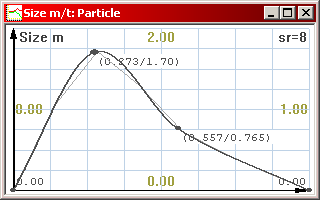
A Single graph
Actually the graphs themselves don’t determine the final values in the particle effect. The graph is in fact sampled by the particle engine and converted to a set of delta-reduced values. The thin line trailing along the graph represents the sampled result. To change the sample rate of the graph, press / and * on the keypad. The sample rate (sr) is displayed in the upper right corner of the graph window. Adjust the value and see how it affects the thin line. To optimize the particle effect it is a good idea to use an as low sample rate as possible. If you use the graph for a constant or a linear ramp value, a sample rate of 2 is enough. If, on the other hand, you want to use a very complex graph with small rapid changes, you may need to increase its sample rate.
Some Emitter graph parameters contain two graphs instead of one. This means that the actual values are randomized between the two graphs whenever a particle is emitted. The further the two graphs are from each other, the more diversity the resulting values have. If the graphs overlap completely, there is no randomization.
A Double graph. The final value is picked at random between the two graphs.Finally, the particle coloring and the emitter lights have a Color Graph. There are three graphs, one for each color element: Red, Green and Blue.
An RGB color graph.The graph window can be scaled freely like any window by clicking and dragging its corners. When you close the graph window, its contents are automatically saved.
Graphs can be copied to and pasted from the clipboard between files. Please note that this only works between respective graphs. You cannot copy a Size Graph to a Color Graph.
You can edit the graphs by doing the following:
- To zoom the graph display vertically in and out, press + and - on the keypad, or click the Zoom In and Zoom Out buttons on the toolbar.
- To adjust the resolution of the background grid, press Ctrl-G or click the Grid Resolution button on the toolbar. The grid is just a visual aid.
- To insert a new node to the graph, double click on the graph with the left mouse button at the point where you want the node inserted. To remove a node, select the node by clicking on it with the left mouse button, and press Del.
- To move a node, click and drag it with the left mouse button. If you press and hold Shift while dragging nodes, all the nodes in the respective position of the other graphs will also move (only applicable if the value has multiple graphs). If you hold down Ctrl while dragging nodes, the node’s movement is restricted to vertical axis.
- If you click and drag a node with the right mouse button, the entire graph will shift up and down.
- To enter a numerical value for a node or set of nodes, select the node by clicking on it with the left mouse button, then press N. If the graph is a Color Graph, you can edit the color values with a Windows color picker by pressing C.
- To scale the entire graph vertically, hold down Ctrl and drag a node with the right mouse button.